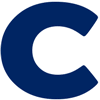Microsoft Outlook for iPhone, Folders do not synchronize what to do after you tried everything else.
Install Microsoft 365, Install Microsoft Edge.
Open Edge, complete setup, type in outlook.office.com, authenticate, click on the circle in the upper left hand corner, click Folders and you will see your email folders.
It might work also with Safari.
- Go to Safari on the iPhone
- Type in outlook.office.com
- Select Work or School Account
- Type in your email address
- Login
- Click the circle in color with your initials in it in it in the upper left hand corner.
- Go to the gear on the right hand side
- Go to focused inbox and select “Don’t sort my messages”
- Select the checkmark in the uppper right hand corner
- Go back and click on the green circle again
- Click on “Add Outlook to the Home screen”
- Click on the box with the upp arrow at the bottom of Safari
- Scroll down
- Click the box with the plus sign “Add to Home Screen”
- Now you see outlook on your home screen.
- Folders: When you click on “Folders” right under “Deleted Items” you see all your folders.